Preparation stage :
Download files needed :
- Samsung USB Driver ↦ Usb driver for Samsung devices, if you already installed KIES on your computer than this download can be ignore.
- Odin3_v3.10.7.zip ↦ Flash Tool for Samsung devices
- ALL_SPT_N920PVPU2BPC3_N920PSPT2BPC3_CL7231607_QB8832851_REV00_user_low_ship.tar.zip↦ The Android Marshmallow 6.0 Firmware Last Updated : Mar 24, 2016
- Download all required files to your computer.
- Install Samsung USB Driver
- Extracts Odin3_v3.10.7.zip and Run Odin3_v3.10.7.exe
- Extracts ALL_SPT_N920PVPU2BPC3_N920PSPT2BPC3_CL7231607_QB8832851_REV00_user_low_ship.tar.zip , and you will find ALL_SPTN920PVPU2BPC3_N920PSPT2BPC3_CL7231607_QB8832851_REV00_user_low_ship.tar.md5
- Now turn off your Samsung Galaxy Note 5, after completely turn off press and hold Volume Down + Home + Power button until you can see Warning Sign

- at Download Mode, press Volume Up then connect your device to computer.
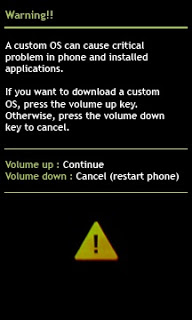
- Connect the USB cable

- If Samsung USB Driver already install right on your computer then Odin3 will recognize your device as another COM Port. Now press the PDA button, select on ALL_SPTN920PVPU2BPC3_N920PSPT2BPC3_CL7231607_QB8832851_REV00_user_low_ship.tar.md5 and then press Start button below, process usually take 20-30 seconds to finish and will be mark with GREEN PASS message on the odin

- Done, you have successfully upgrade your Samsung Galaxy Note 5, now you can disconnect your device.
If you wanna root the phone
Well, Before starting to following this guide i must warm you that rooting device have some risk, losing data because accident delete, warranty void, tripping KNOX and the most biggest risk is brick your Samsung Galaxy Note 5. So please very consider before starting to following this guide.
- Download CF-Auto-Root-noblelte-nobleltejv-smn920c.zip by @ChainfireXDA
- re-turn off your device, go into recovery mode ( PRESS Operates simultaneously Volume Up + Home + Power )
- on TWRP recovery, select Install zip, and then install CF-Auto-Root-noblelte-nobleltejv-smn920c.zip ( NO WIPE )
- Reboot now, Enjoy 🙂
To confirm that your already successfully rooted install root checker from Google Play Store.
Congratulations, You already success Root and received Android 6.0 Marshmallow on Samsung Galaxy Note 5 using Odin method, please leave comments if you found problems or any broken links. Thank You 🙂
Credits to : Sunderwear
Regards,
BoyCracked








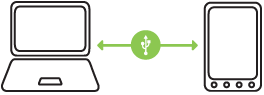

You must be logged in to post a comment.